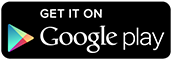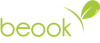Install the
beook app now.
The beook app is available free of charge for all major platforms.
Learn how to install the app on your desired device here.

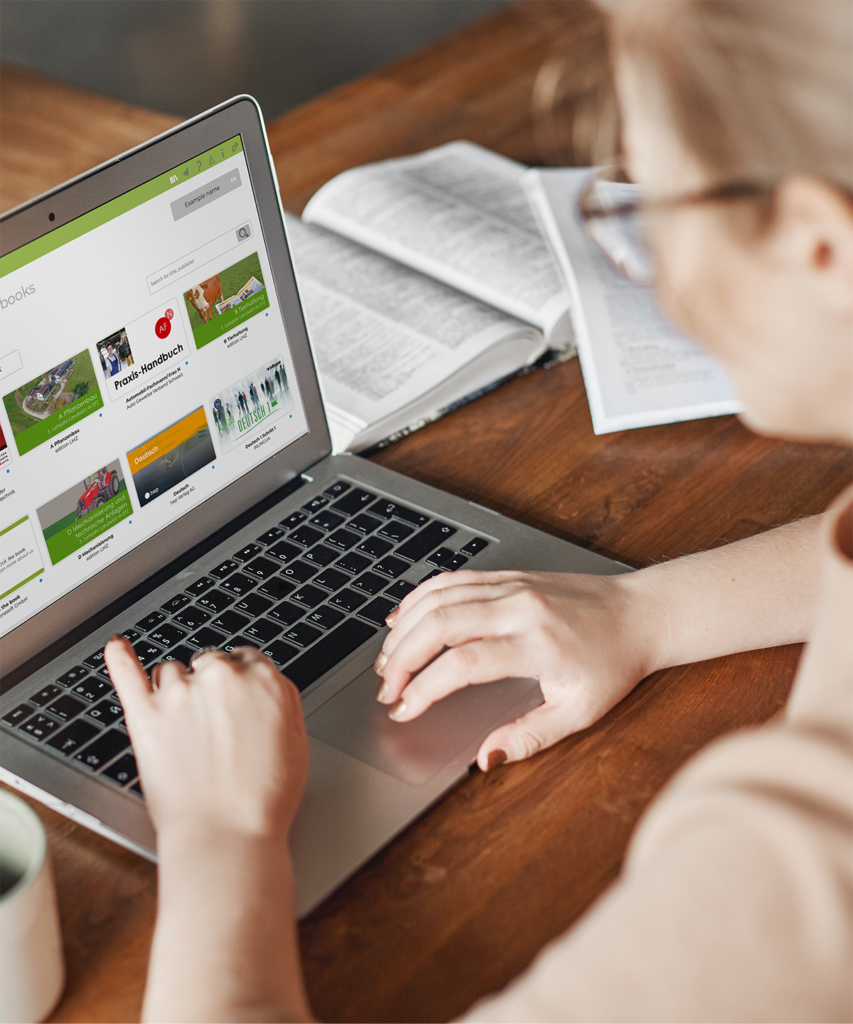
Installation guide
Windows.
Installation via Installer
Preferably install beook using the installer:
- Click on the following link:
Install here
Download the file to your desktop - Start the installation program and follow the instructions
- Select the suggested program folder, or another folder in which you have write access (e.g. C:\Apps)
- Start the application beook.exe from this folder
The first time you start the beook app, you will be guided through the next steps. You create a user account with your provider, redeem an activation code and install your unlocked ebooks. You will find detailed instructions under First Steps.
Note:
If the app cannot be opened after the update, this can often be traced back to the HP Wolf Security antivirus programme. It moves the file “libEGL.dll” to quarantine. Please deactivate this programme or check the quarantine and try again.
Installation with zip file
The installation can also be done via a zip file. Use this method if you do not have permission to run the installation file.
- Download the following file:
Install here
- Unpack the beook folder on a local drive, USB stick, server or network drive.
Important: Delete or rename an existing folder with a previous version of the app.
For further installation instructions in the network, please contact our support team. (email to support).
Please note that this installation does not allow you to start the beook app via an external link.
The first time you start the beook app, you will be guided through the next steps. You create a user account with your provider, redeem an activation code and install your unlocked ebooks. You will find detailed instructions under First Steps.
Pay attention under System Requirements.
Installation guide
macOS.
Installation on macOS
Click on the following link:
- Click on the following link:
Install here
Download the file to your desktop - Now open the installation program
- Please note the instructions
- The beook app is already installed on your computer. You can start the app using the Finder under “Applications” or the “Launch Pad”.
The first time you start the beook app, you will be guided through the next steps. You create a user account with your provider, redeem an activation code and install your unlocked ebooks. You will find detailed instructions under First Steps.
Pay attention under System Requirements.
Installation with .dmg file
The installation can also be done out via a .dmg file. Use this method if you do not have permission to run the installation programme or have an older operating system.
- Click on the following link:
Install here
- Unpack the beook folder on a local drive, USB stick, server or network drive.
Important: Delete or rename an existing folder with a previous version of the app.
For further installation instructions on a USB stick or in the network, please contact our support team. (email to support).
Please note that this installation does not allow you to start the beook app via an external link.
The first time you start the beook app, you will be guided through the next steps. You create a user account with your provider, redeem an activation code and install your unlocked ebooks. You will find detailed instructions under First Steps.
Pay attention under System Requirements.
Installation guide
iOS.
App Store
- Search for beook in the AppStore on your iPad/iPhone. The beook app will appear for download.
- Or simpler: Tap on the AppStore link below and you will be taken directly to the relevant page.
The first time you start the beook app, you will be guided through the next steps. You create a user account with your provider, redeem an activation code and install your unlocked ebooks. You will find detailed instructions under First Steps.
Please note the instructions under iPad system requirements.
Installation guide
Android.
Google Play
- Search for beook on your tablet/smartphone in the Google Play Store. The beook app will appear for download.
- Or simpler: Tap on the Google Play link below and you will be taken directly to the relevant page.
The first time you start the beook app, you will be guided through the next steps. You create a user account with your provider, redeem an activation code and install your unlocked ebooks. You will find detailed instructions under First Steps.
Please note the instructions under iPad system requirements.
Setting up for schools.
Are you responsible for installing beook in a school or class? Then contact us and we will be happy to send you more information.
Support and
Documentation.
In our collection of documentation you will find a lot of help for different levels: whether you have difficulties with setting up the account, activating ebooks, creating annotations or the sharing function. You will also find numerous practical instructions on how to operate beook and how to use it for teaching purposes.
Support
Use the support assistant in the app for immediate assistance with beook.
Contact
©ionesoft GmbH 2023
beook is a product of ionesoft GmbH.